Cheat sheets are popular with people learning Linux. Even well-versed Linux admins like to keep certain cheat sheets handy (vi... am I right?). But, the best cheat sheet is the one you have with you... Sorry, that's an old photographers quote about cameras. However, I think it translates well.
In this Linux quick tip we will showcase a couple different utilities that give you a cheat sheet right from your command prompt. Not only will these give you a great cheat sheet for almost every command on your system; they will also allow you to edit each cheat sheet, and even create new ones. Now you can have whatever options, switches, syntax or other information that is important to you right at your fingertips. Let's get started...
Table of Contents
Install the Command Line Cheat Sheet
Installing the "cheat sheet" is a little different on each system. Below you will find instructions to get up and running on each system.
Install Command Line Cheat Sheet on Ubuntu
Run snap to install cheat:
$ sudo snap install cheatNow run the basic setup to configure the base cheat sheets.
$ cheat.cheatsheet-setupInstall Command Line Cheat Sheet on Fedora
Installing on Fedora is even easier since the package is available directly from DNF.
$ sudo dnf install cheatOnce installed, there is not further configuration necessary.
Install Command Line Cheat Sheet on CentOS 7 or Red Hat 7
Unfortunately cheat isn't available in the base repos like it is on Fedora. We will have to install and configure snapd to download it via snap.
First, enable the epel repo on your system. (If you are using CentOS 7 or Red Hat 8, see this link to enable epel)
sudo yum install epel-releaseInstall Snap:
sudo yum install snapdEnable snapd Socket:
sudo systemctl enable --now snapd.socketEnable classic snap support (optional):
sudo ln -s /var/lib/snapd/snap /snapNow you have to log out and back in again. If you are ssh'd to the system simply closing your session and logging back in will do. Once logged back in, install cheat.
sudo snap install cheatAnd run the initial setup:
cheat.cheatsheet-setupCommon Issues after Installation
You may get the following error after installation if you do not have the EDITOR or VISUAL environmental variables set.
failed to load config: configure EDITOR or VISUAL see: https://help.ubuntu.com/community/EnvironmentVariablesThis can be fixed by setting the EDITOR environmental variable to your editor of choice.
To set it to vim:
export EDITOR=vimTo set it to nano:
export EDITOR=nanoTo make this setting permanent you will have to add it to your .bashrc or .profile files. I added the following to my ~/.profile file on my Ubuntu box:
EDITOR=vim
export EDITORUsing the Command Line Cheat Sheet
Now that you have cheat installed, you can simply call it followed by the command you want information about.
savona@ubuntudev:~$ cheat pushd
# Pushes your current directory to the top of a stack while changing to the specified directory
pushd <directory>
# To return use popd
popdGet a List of Available Sheets
By default, a cheat sheet is created for each command. To get a list of all the cheat sheets you can use the -l (--list) option.
savona@ubuntudev:~$ cheat -l
7z /usr/share/cheat/7z
ab /usr/share/cheat/ab
alias /usr/share/cheat/alias
ansi /usr/share/cheat/ansi
apk /usr/share/cheat/apk
apparmor /usr/share/cheat/apparmor
...OUTPUT TRUNCATED...NOTE: Cheat sheets that are installed by default are located in /usr/share/cheat, any user specific sheets are stored in ~/.cheat/.
Editing Sheets for Personalized Results
This is where the cheat utility really shines. Using the -e (--edit) option you can edit or even create a cheat sheet. Using the edit option basically opens the text file in your favorite editor. Once the file is open you can edit it as you see fit. You can add your favorite options, or even just notes you would like to remember.
Creating a Custom Sheet
To create a custom cheat sheet you can use the -e (--edit) option followed by the name of the cheat sheet that does not yet exist. For example, let's say you wanted to create a cheat sheet for a script you wrote called putorius.sh. Simply call cheat -e putorius.sh like so:
savona@ubuntudev:~$ cheat -e putorius.sh
savona@ubuntudev:~$
savona@ubuntudev:~$
savona@ubuntudev:~$ cheat putorius.sh
#This is a script that does stuff
putorius.sh -w
savona@ubuntudev:~$ No Installation Cheat Sheet via Curl
This is a cool little utility that allows you to pull a cheat sheet for any (well almost any) command. Simple use curl to call the URL followed by the command and you will get a little cheat sheet of it's options.
I cannot promise that it has every command available. However, I tried for a couple minutes to stump it and I was unable to find an unavailable command.
This can be very useful, especially if you are unable to install packages. For additional convenience you create an alias a function to call it quickly and easily. I added the following function to my bashrc file.
function ct { curl cheat.sh\/"$1"; }Now, whenever I need to see the cheat sheet for a command I can use ct followed by the command.
[savona@putor ~]$ ct ls
# ls
# List directory contents.
# List files one per line:
ls -1
# List all files, including hidden files:
ls -a
...OUTPUT TRUNCATED...Conclusion
Anyone familiar with me will tell you that I like to stay on the command line. I can see these Linux cheat sheets being great for people new to Linux. I wish I would have had this 20 years ago. There is also value in the cheat sheets for experienced admins. Even though I am pretty set in my ways, I still need to look up options every once in a while.
If you love to stay command line bound then you might enjoy some of the links below!
Resources and Links
Leave a Reply Cancel reply
This site uses Akismet to reduce spam. Learn how your comment data is processed.
5 Comments
Join Our Newsletter
Categories
- Bash Scripting (17)
- Basic Commands (51)
- Featured (7)
- Just for Fun (5)
- Linux Quick Tips (98)
- Linux Tutorials (65)
- Miscellaneous (15)
- Network Tools (6)
- Reviews (2)
- Security (32)
- Smart Home (1)

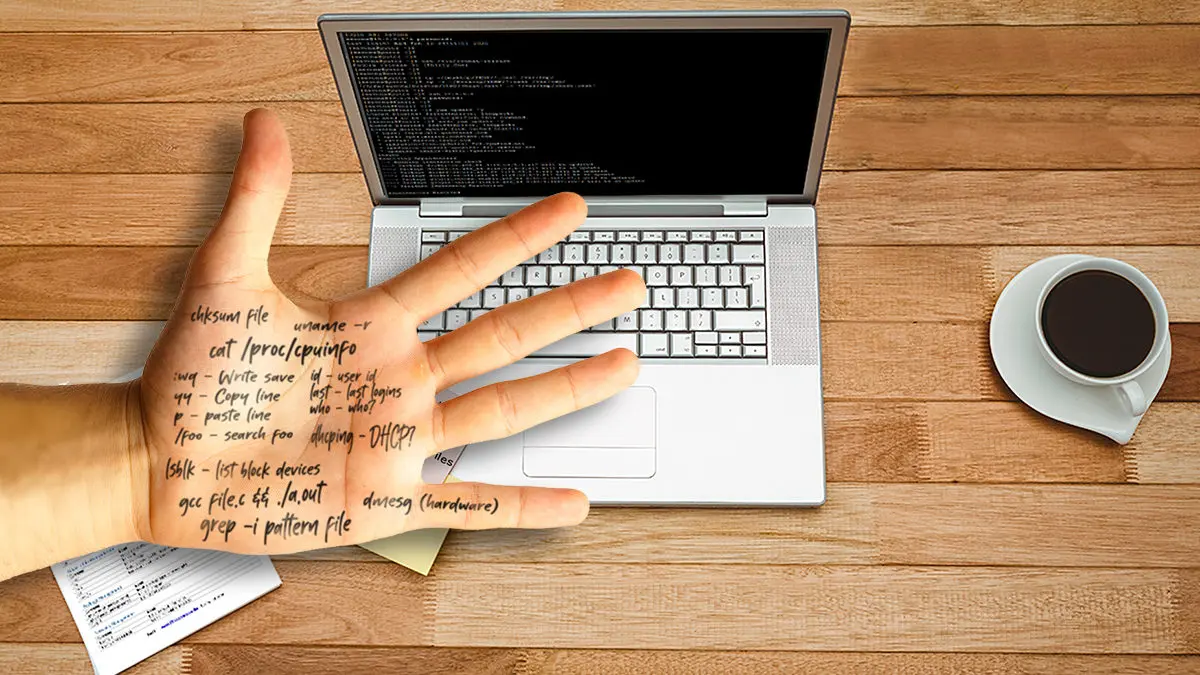
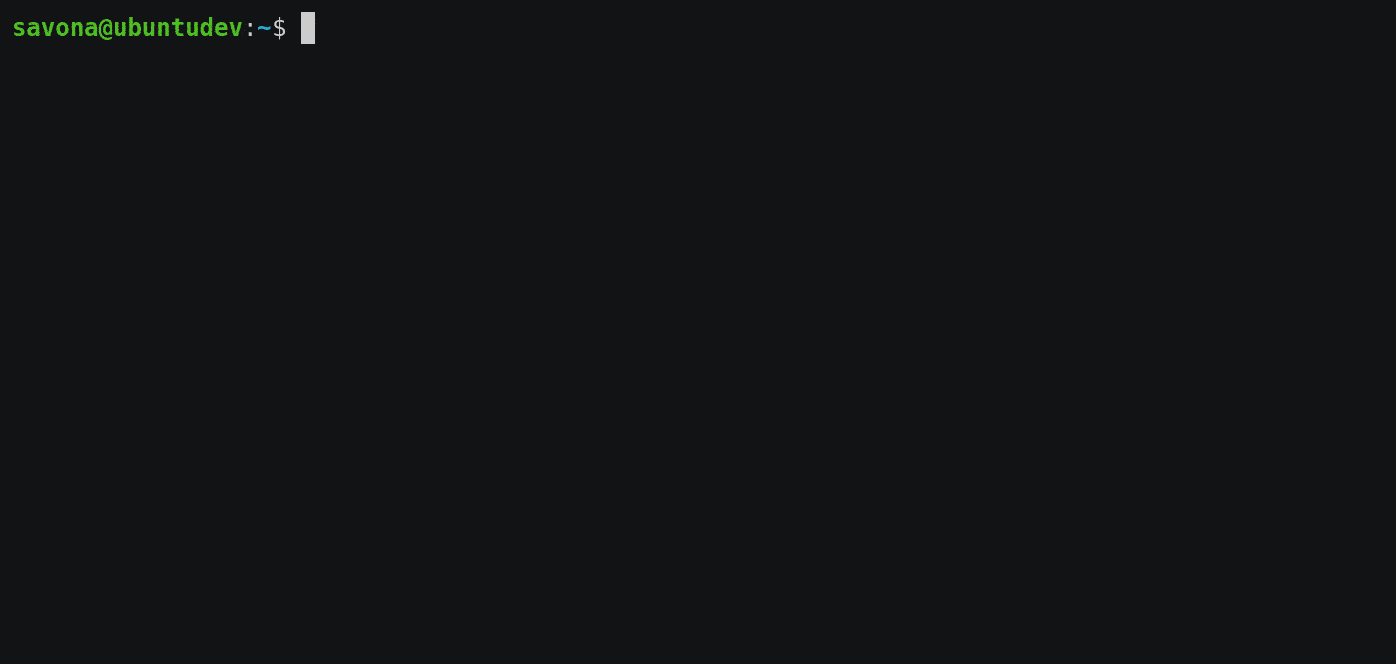
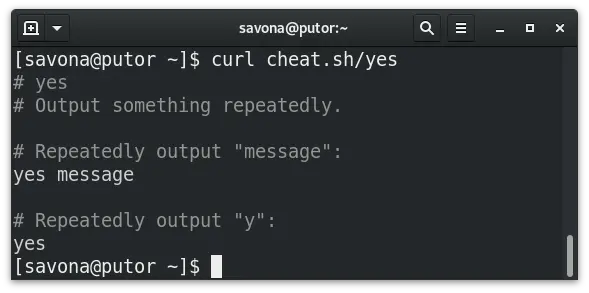
cheat sheets were a way of life for me when I was a linux noob. This is great and I can think of other applications to use this as well. It can be a so much more than a cheat sheet. I am wondering how I can get these to sync with other systems. maybe use a script that uses rsync to sync it with all of my servers?
Why would you want to sync the cheat sheets?
to have all the same cheat sheets on each system
i am getting the following error when trying to install it on ubuntu
failed to load config: configure EDITOR or VISUAL see: https://help.ubuntu.com/community/EnvironmentVariables
"I wish I would have had this 20 years ago." ==> what about
<command> --helporman <command>?!?