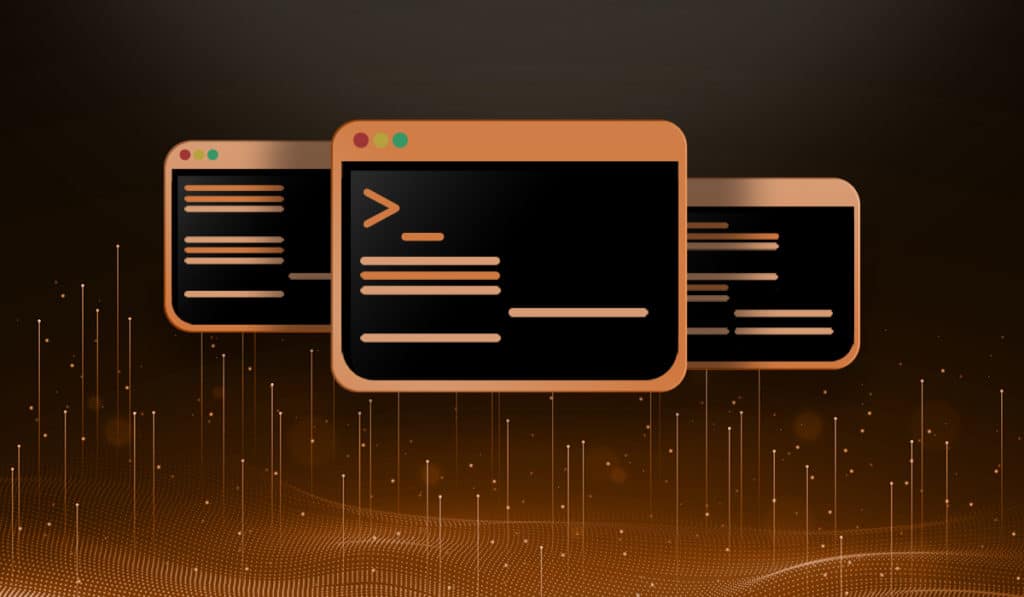Q: I created a system that boots and loads a browser in kiosk mode to show a slideshow in my company office. Is there a way I can hide the mouse pointer? It shows up even if I disconnect the mouse.
A: Yes, the easiest way is to install the unclutter package. Unclutter is a package that will hide the mouse pointer, but it’s flexible because all you need to do is move the mouse to show the pointer again. Another reason why it is so flexible is because it is available for Red Hat, CentOS, Fedora, Ubuntu, Debian, etc…
The unclutter utility is a small program that removes the cursor image from the screen when there is no mouse movement. It can be used just to clean up (unclutter) your screen so you can focus on reading or other tasks. It is also very useful when you are creating a display that does not require interaction.
Installing the unclutter Package
Installation for Fedora
At the time of writing, unclutter does not seem to be available in a rpm for Red Hat or CentOS.
sudo dnf install unclutter
Installation for deb Based Systems (Debian, Ubuntu, etc.)
sudo apt-get install unclutter
Using unclutter
There isn't much to using unclutter, you can call it from the command line with very few options. Here we tell unclutter to hide the mouse cursor if idle more than 3 seconds.
$ unclutter -idle 3
If you are going to use this, you may want to background the process.
$ unclutter -idle 3 &
Starting unclutter on Boot
For the use with a kiosk, device with a touchscreen or any kind of device that does not require interaction you may want to start unclutter at boot time.
Start unclutter on Login in Ubuntu
Add the following line to the ~/.config/lxsession/LXDE/autostart file:
unclutter -idle 0
or run the following command, which will add the line for you.
sudo echo "unclutter -idle 0" >> ~/.config/lxsession/LXDE/autostart
Start unclutter on Login Fedora
Create a file in ~/.config/autostart with the following lines:
[Desktop Entry]
Version=1.0
Name=unclutter
Exec=unclutter -idle 0
Terminal=false
Type=Application
StartupNotify=true
Categories=Development
Now next time you login, unclutter will start automatically.