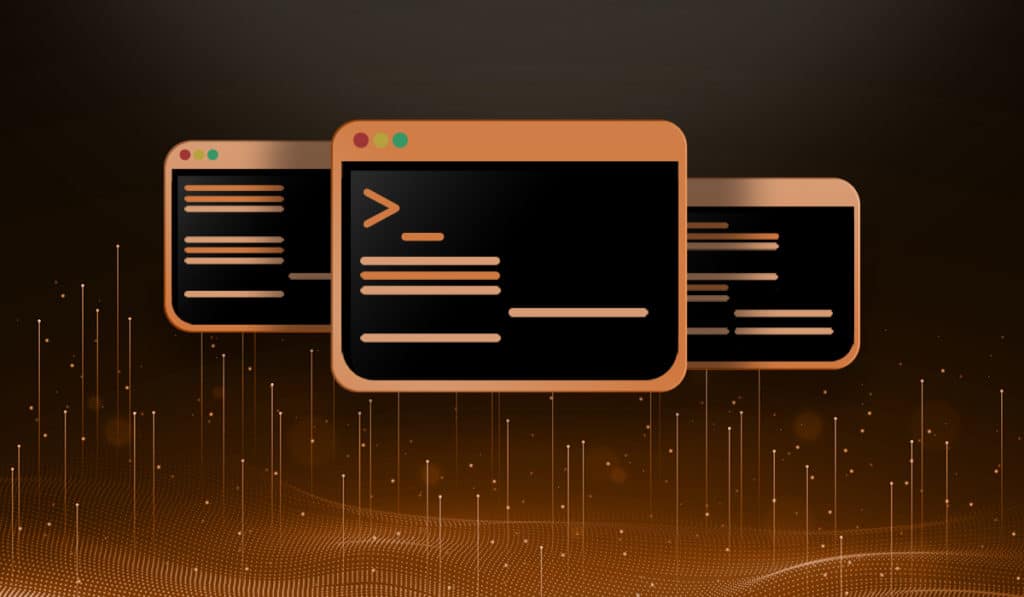Updated Article: Disable Tracker on CentOS 7, Red Hat 7, and Fedora 28.
Q: I have some tracker processes running high CPU on my machine and can’t figure out how to get rid of them. When they are running it makes my video choppy and slows down my machine drastically. I have read several articles on how to uninstall tracker, but they always warn that it could break other applications. Can you give me any help?
A: I have been through the same thing, and it wasn’t fun. Tracker is a collection of daemons that run on the system to index your files to make search faster. For more information on what tracker is, you can visit the project page (https://wiki.gnome.org/Projects/Tracker/WhatIsTracker).
If you are using a higher end system usually tracker doesn’t get in your way, except for the initial index. But I have heard problems when people have large amounts of data on a USB drive, or even a network drive and tracker tries to index those locations.
To answer your question, there is no need to uninstall or disable Tracker. You can use the UI to edit the folders which are indexed instead, or you can remove all the folders to be indexed effectively shutting it off.
Tracker Processes
Some of the processes that people report causing issues are:
tracker-store
tracker-miner-fs
tracker-extract
Install Necessary Packages
If you don’t already have it installed, let’s install the tracker-preferences package like so:
yum -y install tracker-preferences
NOTE: In older version of Fedora this package may not be available, in that case use:
yum -y install tracker-ui-tools
Now you can open the tracker-preferences window by typing “tracker-preferences” at the command line, or open “Search and Indexing” from the Applications menu. Once opened, you can disable most of the troublesome features.
Change Tracker Settings from GUI
First, I unchecked all the options under the Semantics section and also set “Only when computer is not being used” in the Limitations section.
On the locations tab, I deleted all the locations by repeatedly clicking the minus sign until all items were removed.
I skipped the ignore content tab, because if we have no locations to index, then we should not need to ignore anything. I moved on to the Control tab and make sure both options were unchecked.
Lastly, I removed all the indexes by clicking “Yes, remove all indexes” on the System tab.
That’s it. You have successfully disabled tracker. The daemons might still run, but they will have nothing to index and should not be of any problems. Alternatively you can select a few places (Maybe your documents folder?) that you still want indexed to keep functionality and limit the disk and CPU usage.
Alternate Method to Disable Tracker
I have used the above method on a few systems with pretty good success, but there is more than one way to skin a cat. You can also copy the autostart files to your home directory and disable them there.
Create a directory in your home folder (careful, it may already exist) like so:
mkdir ~/.config/autostart
Copy the tracker autostart files into this directory:
cp /etc/xdg/autostart/tracker* ~/.config/autostart
Move into that directory and use sed to set “X-GNOME-Autostart-enabled=true” to “X-GNOME-Autostart-enabled=false”.
cd ~/.config/autostart
sed -i 's/X-GNOME-Autostart-enabled=true/X-GNOME-Autostart-enabled=false/' tracker*
Now Tracker shouldn’t start the next time you log in.
Conclusion
There are other reported ways of doing this. I have not found any as non-destructive as the two listed here. Some require editing global files, which can possibly be recreated with a package update. The methods outlined above are the safest bet and seem to do the trick on all my systems. Feel free to comment below if you have any different experiences or ideas.